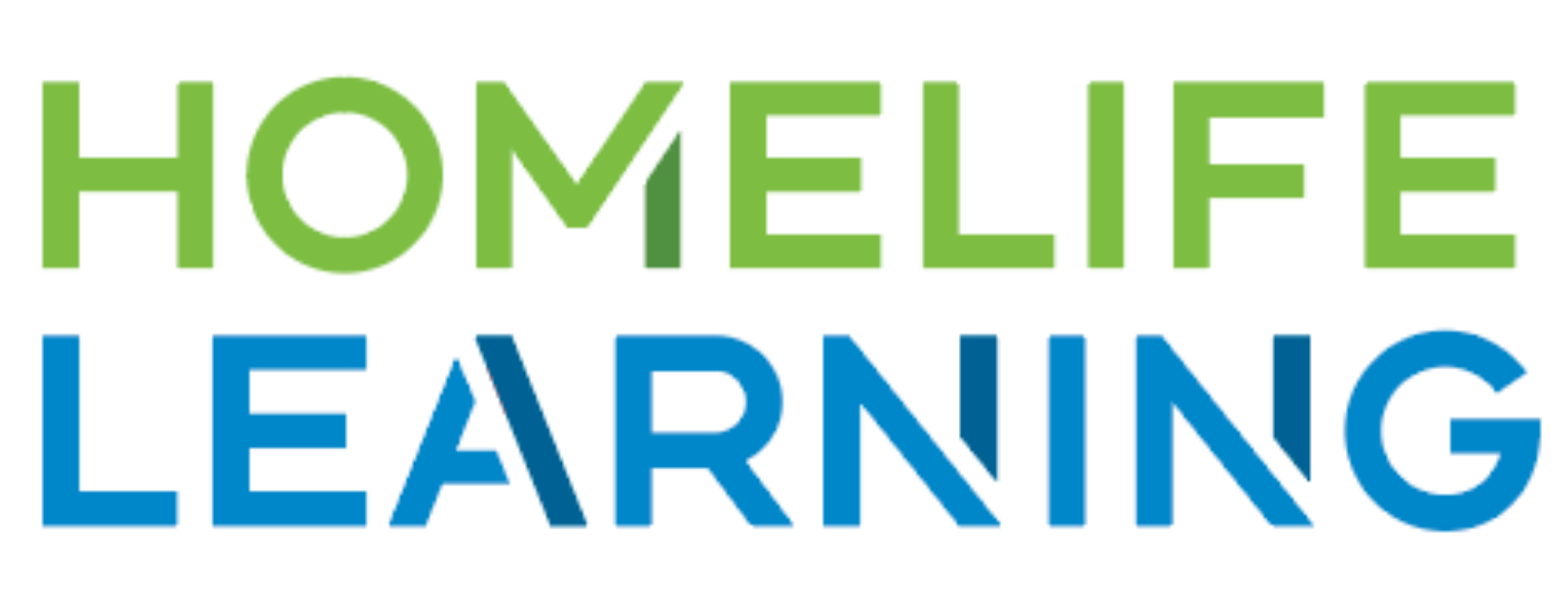How to Report Grades: Edgenuity
Janna
Last Update 3 years ago
How to Report Grades - Edgenuity Specific
Grade reporting for many schools is coming up, so we here at HomeLife Learning want to make sure you have full confidence when it comes to accessing your students' grades.
Through the parent portal, you can see detailed grading for all of your students' courses.
Our weekly progress reports that you receive in your email also have all of the information you need. To access progress reports through the parent portal, visit the Edgenuity Parent Portal icon on your Parent Launchpad, select your student, and review their progress reports.
"Overall Grade," tells you their average score and is the most commonly used metric for grade reporting.
Grades are shown as a percentage, and you may need to reference your school-of-record's grading scale to convert to a letter grade.
You can also view your students' time spent online in your parent launchpad by accessing the Attendance Log.
For more details on individual assignment grades, you can log into your student's account and download a Course Report for each of their courses.
1. Log into the student dashboard
2. Click My Courses
3. Select a one-course title
4. Click Course Report
5. Repeat these steps for each course
You can also view your student's Attendance Log here from the student view by going to their profile, then "Attendance Report" on the left.
*HomeLife Learning does not report grades for you, so please contact your school of record if you have questions about reporting deadlines and procedures.
Video: Accessing grades through the Parent Dashboard to the Edgenuity Parent Portal
Video: Accessing grades through the Student Dashboard to the Edgenuity Student Portal