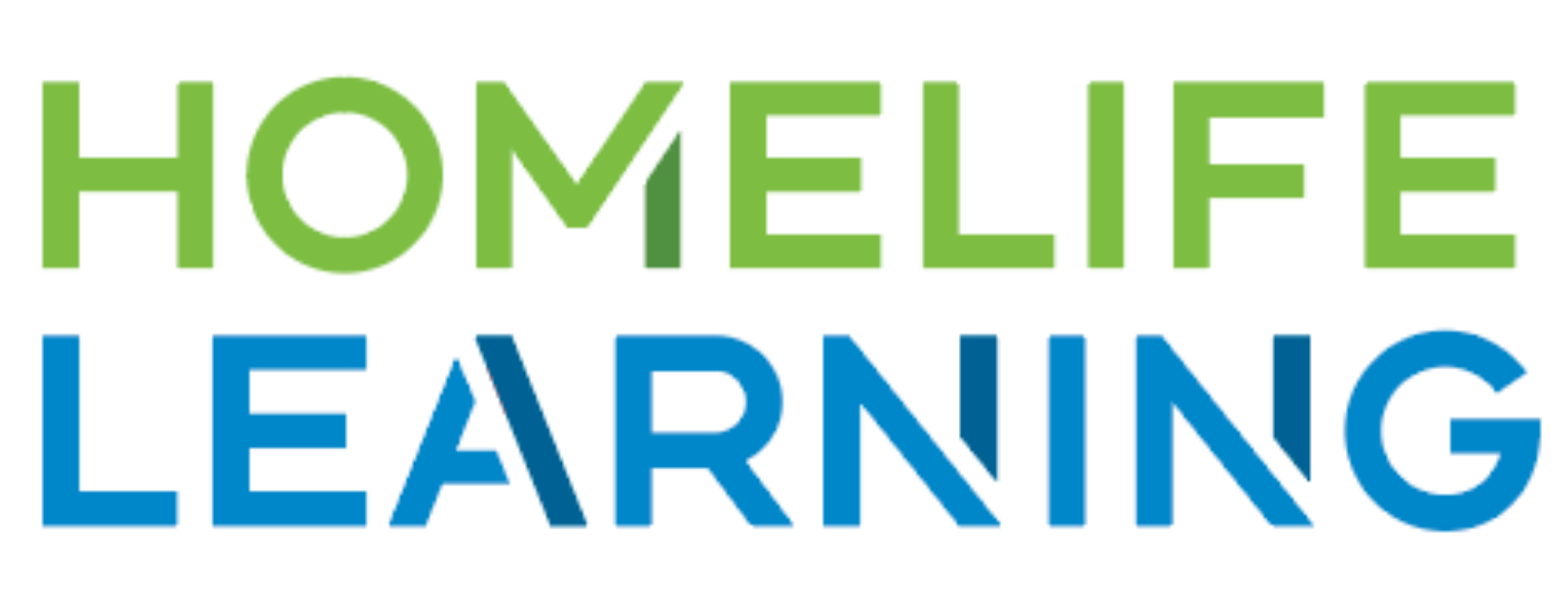How do I change or add a course for my student?
Janna
Last Update 4 maanden geleden
If you would like to drop a course or add a new course, the steps are simple.
Rescheduling (removing a current course that has been completed/no longer needed in exchange for something else):
Under “Enrollment,” click to expand the course list for the student who needs to change their course list.
To drop a course, click “Need to cancel? Click here.” Dropping a course will remove this course from your student’s launchpad and not replace it with another course.
To swap to a new course, click “Need to reschedule? Click here.” This will pop open your student’s course catalog, and allow you to check off the course that they would like to have in place of the one being swapped. Be sure to click “Done” at the top or “Selection Done” at the bottom to confirm your swap.
If your student does not need to drop an old course and you are only needing to ADD an additional course, follow these steps:
Click the three lines in the top right corner to open your menu.
Select “Activities.”
In the drop-down menu where “Note” is displayed, change your activity type to “Add a Course.”
Complete the form with the information about which course(s) you would like to add.
Click “Post”.
To drop a course (without adding any new courses in its place), follow these steps:
Under Enrollments (main page), expand the course list for the student whose course needs to be changed.
Click “Need to cancel? Click here.” for the course being dropped.
Click Confirm.
*Please allow 5 business days for us to process the requests.